Assigning homework in Worksheetzone is a simple yet powerful way to extend learning beyond the classroom. With this feature, teachers can select interactive worksheets, set deadlines, and customize assignment options to match different teaching goals. From adding timers and instant feedback to allowing multiple attempts, every detail can be adjusted for your students’ needs. You can even collaborate with co-teachers and share assignments directly through links, codes, or platforms like Google Classroom. In this step-by-step guide, you’ll learn exactly how to assign homework and track student progress with ease.
Step-by-Step Guide to Assign Homework in Worksheetzone
Follow these clear instructions to assign homework effectively. Each step walks you through the process – from choosing the right worksheet to monitoring student progress – so you can make the most of Worksheetzone’s interactive tools.
Step 1: Choose a Worksheet

- Then, click “More Options” → “Share” → “Assign”.

- Or, from the Worksheet detail screen, simply click “Assign” to begin right away.

Note: Only interactive worksheets can be assigned. PDF-only worksheets can be downloaded but not assigned.
Step 2: Configure Assignment Settings
After clicking “Assign”, a pop-up will appear with customizable options:
- Assignment Title: Keep the worksheet’s original name or change it to a custom title for clarity
- Start Date & Due Date: Control when students can access the homework.
- Layout of Assignment: Choose between Each Question (one at a time) or List of Questions (all visible at once).
- Timer: Add a time limit to keep students focused.
- Participant Attempts: Allow one try or multiple attempts for mastery.
- Instant Feedback: Decide if answers are shown right away.
- Detailed Feedback After Submit: Let students review responses after completion.
- Late Submissions: Allow or block late turn-ins.

You can edit most settings until a student has started the assignment.
Once you finish customizing the assignment settings, click “Assign”. You will be taken directly to the assignment’s report screen, where you can monitor progress and access sharing options.
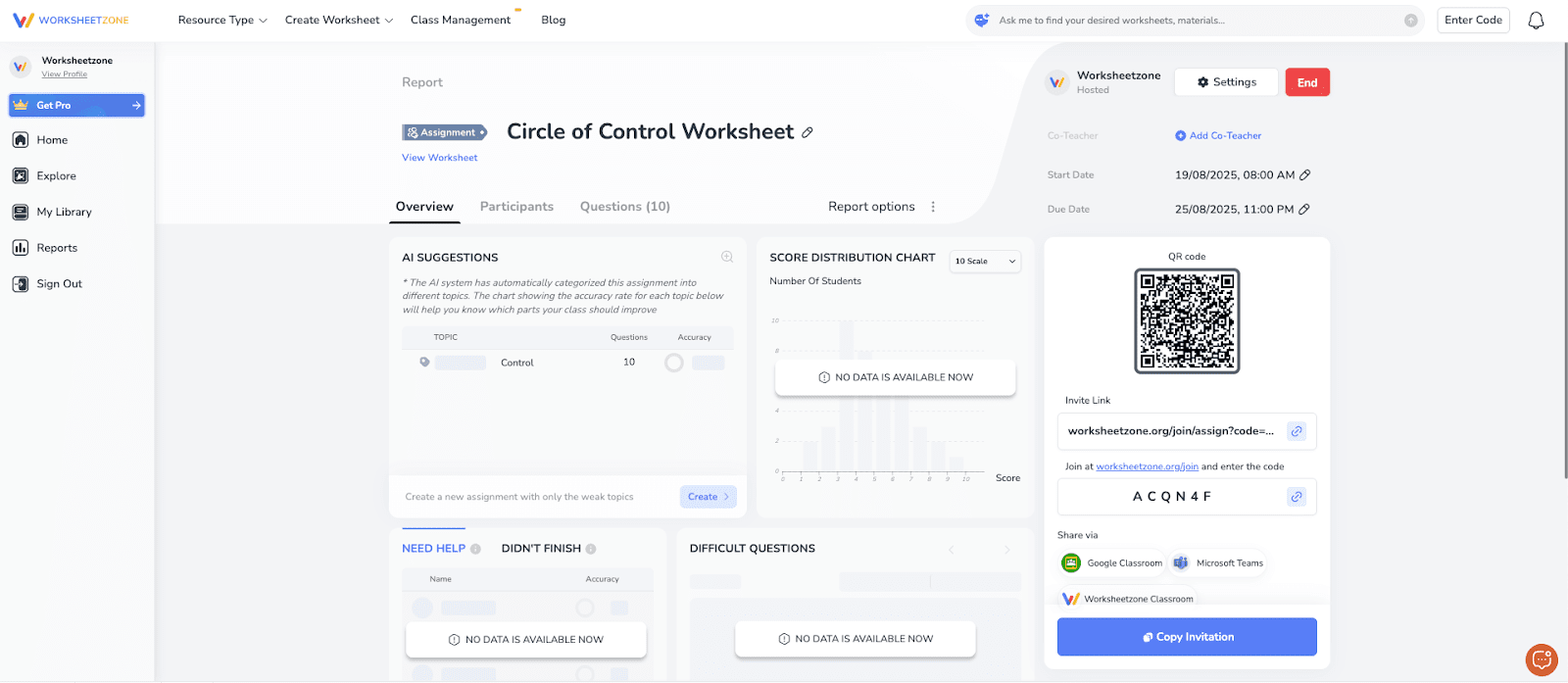
Step 3: Add Co-Teachers (Optional)
You can invite co-teachers to help manage the assignment:

1. Enter their email address.

2. Assign permissions, such as:
- Ending the assignment
- Changing settings
- Commenting on reports
- Editing questions

This is perfect for collaborative or shared classes.
Step 4: Share with Students
Students can access the homework in three ways:
- Direct Link: Copy and send to students.
- Join Code: Students enter it directly on Worksheetzone.
- QR Code: Students scan with their device for instant access.
You can also share directly to Google Classroom, Microsoft Teams, or WSZ Classroom.
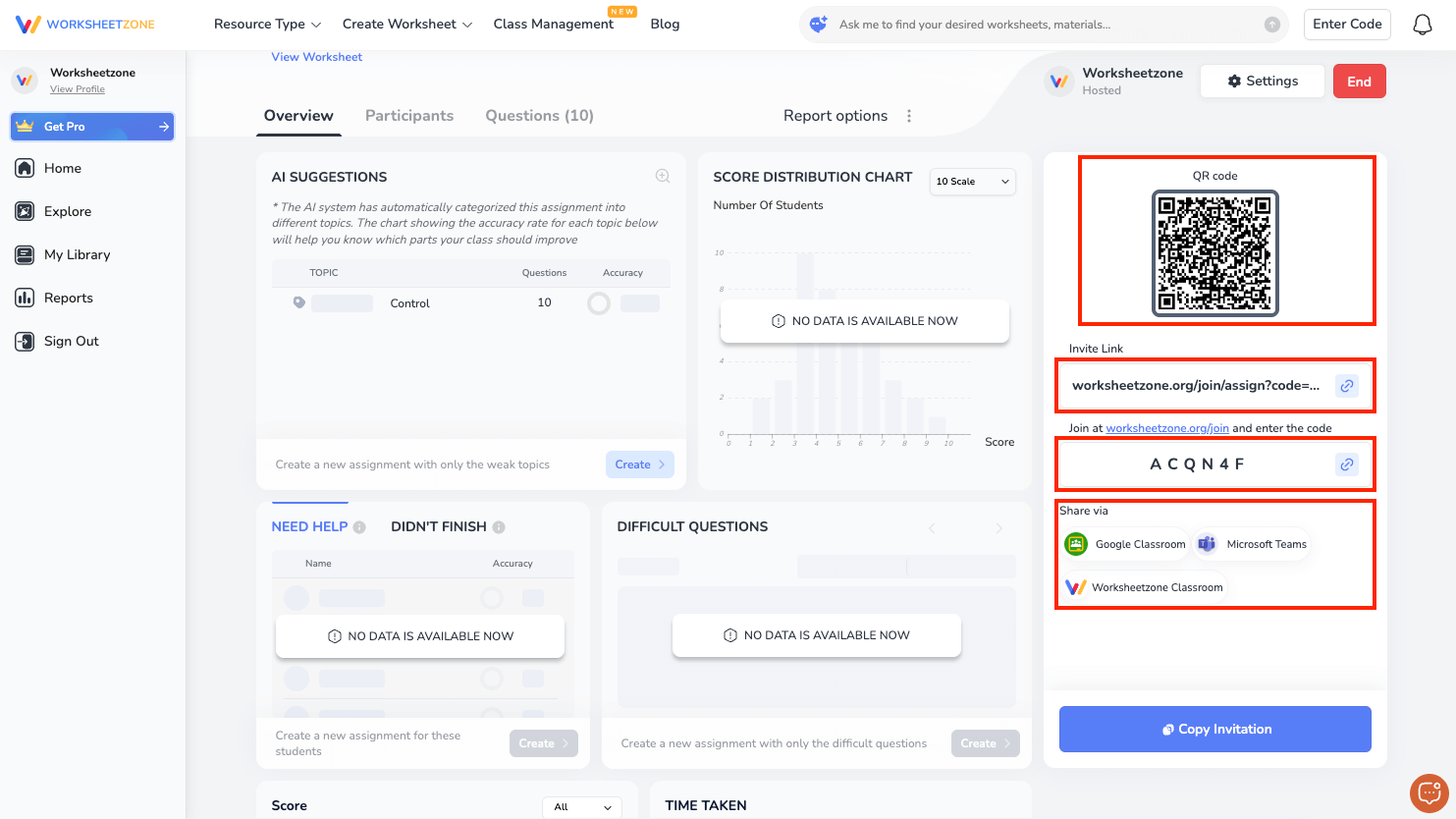
Step 5: Track Student Progress
Once students start, open the “Report” tab to monitor performance:
- Overview: Check scores, participation, and time spent.
- Leaderboard: Compare results in real time (if enabled).
- Individual Reports: See detailed student answers and accuracy.
- AI Insights: Get automatic suggestions for reteaching or follow-up activities.
Step 6: Report Options
From the “Report Options”, choose how you’d like to share results:
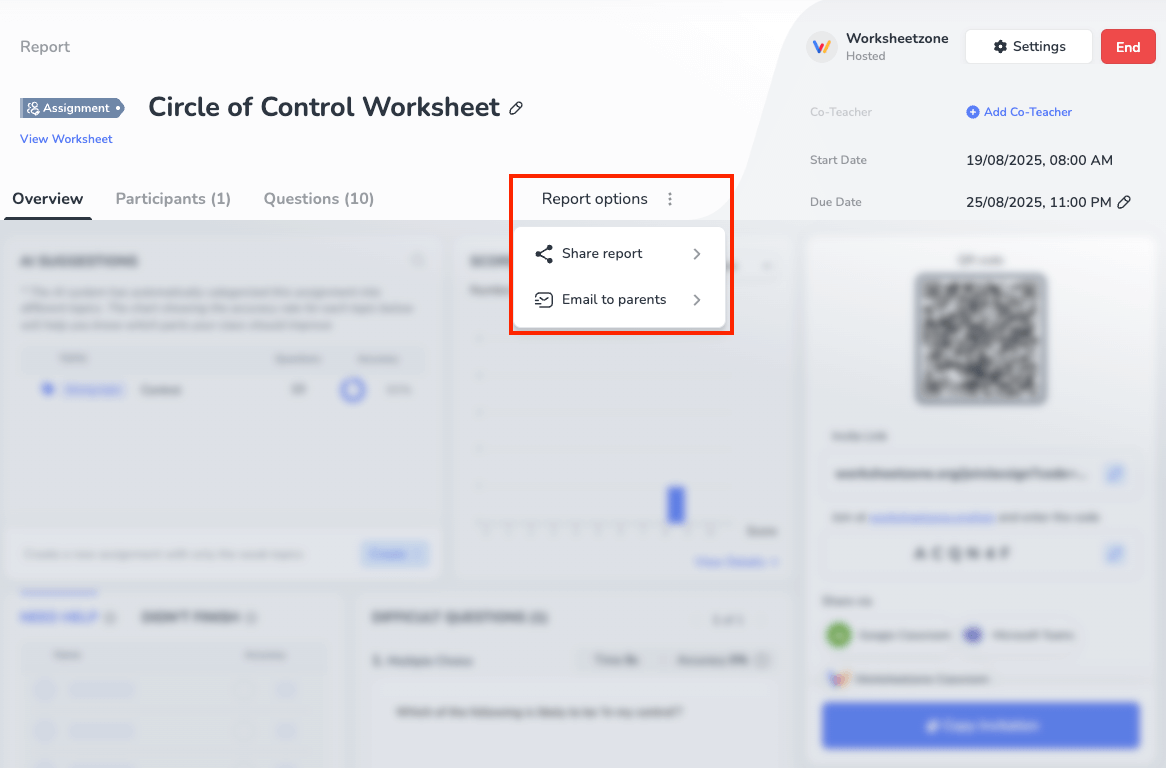
- Share Report: Generate a view-only report link (or invite collaborators) so others can see the assignment’s performance overview and individual results.

- Email to Parents: Send a parent-friendly summary with each student’s status, score, and time spent. Select recipients, add an optional note, then send directly from the report screen. Parents will only receive their own child’s report, not the rest of the class.

Why Use Homework Assignments in Worksheetzone?
The “Assign Homework” feature brings powerful advantages for teachers and students:
- Boost Engagement: Interactive worksheets keep students active even outside the classroom. By turning practice into a structured task, homework feels purposeful rather than repetitive.
- Personalize Learning: Teachers can set due dates, timers, and attempt limits, allowing assignments to be adapted to different student needs. This flexibility ensures every learner has the right balance of challenge and support.
- Encourage Mastery: With the option for multiple attempts, students have the chance to learn from mistakes and steadily improve. This creates a growth-oriented learning environment where progress is emphasized over perfection.
- Easy Distribution: Assignments can be shared instantly through direct links, join codes, QR codes, or integrated classroom tools like Google Classroom or Microsoft Teams. This makes it simple to reach all students, whether in-person or online.
- Clear Progress Tracking: Built-in reports show participation rates, scores, and time spent, giving teachers a clear picture of student performance. Individual reports make it easy to see who is excelling and who may need additional support.
- Smart Support: AI-powered insights highlight difficult questions and weaker topics for the class. With this guidance, teachers can quickly design follow-up lessons that directly target areas where students struggle most.
Final Thoughts
The “Assign Homework” feature in Worksheetzone is designed to make teaching and learning more effective, organized, and engaging. From customizing settings and collaborating with co-teachers to sharing assignments easily and tracking student progress in real time, it gives teachers the tools they need to extend learning beyond the classroom. With built-in reports and AI insights, you can focus on what matters most – helping students grow. Ready to simplify homework management and boost student outcomes? Start assigning interactive worksheets on Worksheetzone today and see the difference in your classroom.






