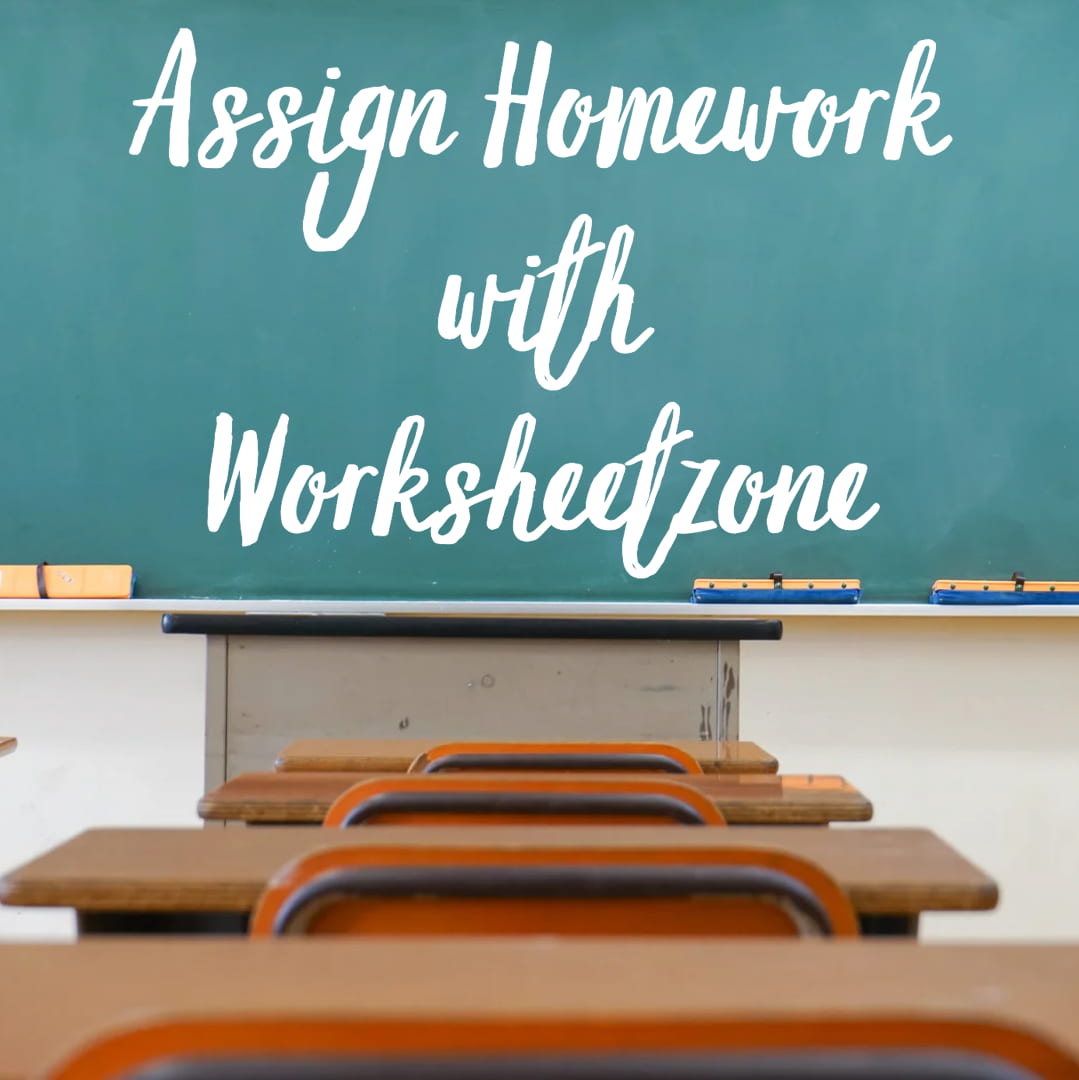Tracking student progress is a key part of effective teaching, helping educators identify strengths, address weaknesses, and personalize learning. With Worksheetzone’s Assign Homework feature, teachers can easily give students interactive practice and then monitor their performance through detailed reports. From class-wide overviews to individual student insights, the platform makes it simple to see who’s excelling and who needs extra support. In this tutorial, we’ll walk you through how to use these tools step by step so you can track student progress more effectively and make data-driven teaching decisions.
Step-by-Step Guide to Tracking Student Progress
Following a structured process makes it easier to get the most out of Worksheetzone’s reports. Each step – from opening the assignment report to reviewing AI-powered feedback – helps you gain a clear picture of class performance and individual student growth. Use this guide to navigate the tools efficiently and make tracking student progress simple and effective.
Step 1: Open the Assignment Report
You can access assignment reports in two ways:
- Option 1: From the main homepage, go to the “Latest Reports” block and click on the assignment you want to view.

- Option 2: From the left side bar, open the “Reports” tab and select the assignment to go directly to its report screen.
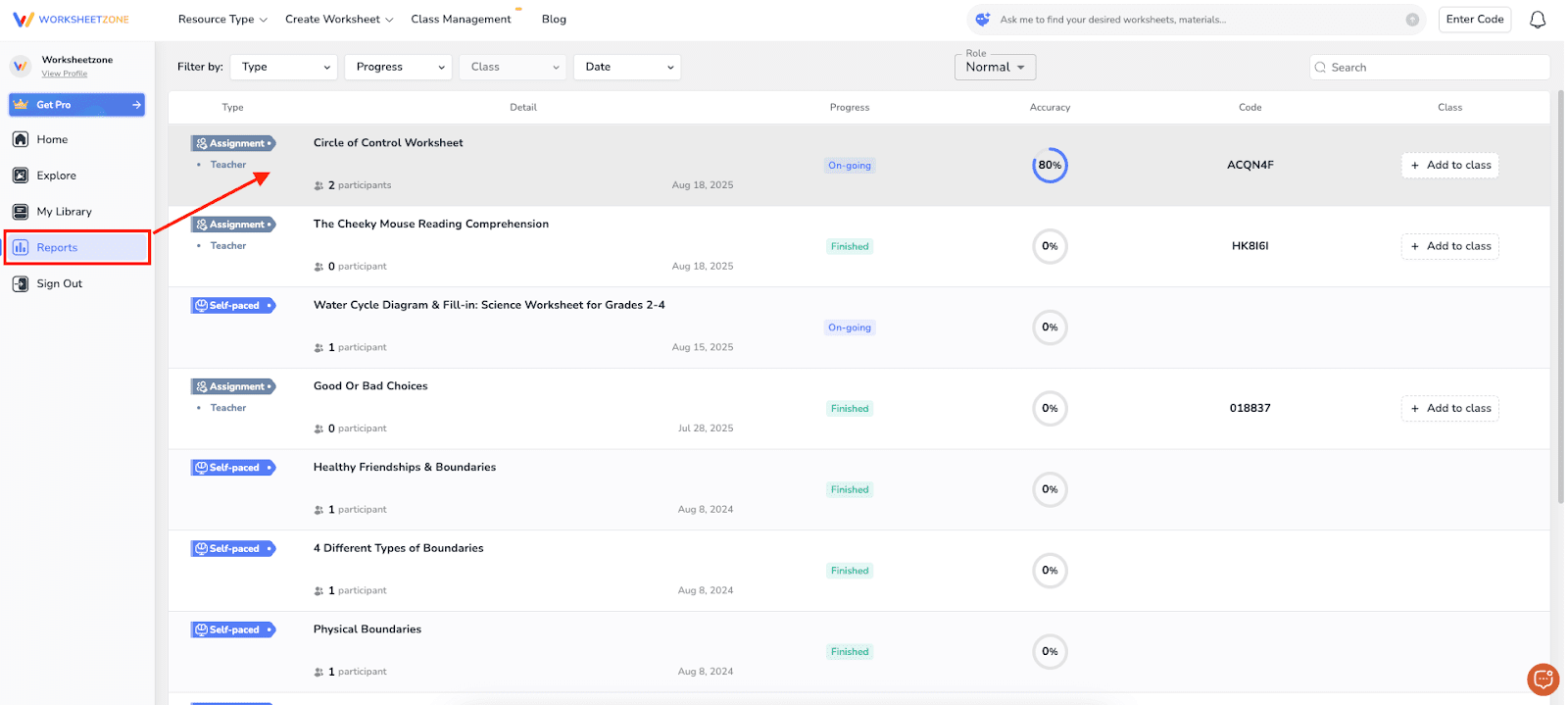
This will open the Report Overview, where you can instantly monitor class performance at a glance.
Step 2: Review the Overview Dashboard
The Overview tab gives you essential insights:
- AI Suggestions: Highlights areas where students struggled and recommends practice worksheets.
- Score Distribution Chart: Shows how scores are spread across the class.
- Need Help / Didn’t Finish: List students who scored below average or didn’t complete work.
- Difficult Questions: Identifies challenging questions, with options to create follow-up practice.
- Average Time & Scores: Tracks completion time and accuracy.

Step 3: Track Individual Student Progress
Switch to the Participants tab to see detailed reports per student:
- Submission Status: Ongoing, submitted, late, or missed.
- Scores: Displayed in accuracy percentage, letter grade, 10-point scale, or GPA-style.
- Answer Breakdown: Correct, incorrect, unattempted, or upgraded answers.

When you click on any student’s name, you’ll open their full performance report, which includes:
- Question Results: A detailed view of each question with correct and incorrect answers highlighted.
- AI Suggestions: Automatically identifies weak topics and recommends follow-up practice worksheets.
- Ranking & Attempts: Shows the student’s rank in the class and how many attempts were made.
- Score & Time Taken: Displays the scores on a 10-point scale along with the exact time spent.
- Sharing Options: Copy a secure report link or email it directly to parents for progress updates.

Step 4: Analyze Question-Level Performance
In the Question tab, you can review how the class responded to each question in detail. This section helps you spot learning gaps and measure the overall difficulty of your assignment.
Here’s what you can do:
1. Answer Distribution: See how many students chose each option, with the percentage clearly displayed.
2. Filter Options: Narrow down results by selecting Correct, Incorrect, Ungraded, or Unattempted questions to focus on specific response types.
3. Sort Options: Arrange questions by Accuracy, Question Order, Time Taken, or Difficulty to quickly identify patterns and trends.
4. Difficulty Insights: Identify which questions were too easy or too challenging, giving you clues on where to adjust teaching focus.
5. AI Suggestions: Check topic accuracy to know which areas students have mastered and where they need extra practice.
6. Targeted Practice Creation: Instantly generate a new assignment focusing only on weak or difficult topics using the “Create” button.

By using these insights, you can make data-driven decisions – reteach tough concepts, provide extra practice, or move forward with confidence where students show strength.
After reviewing student results, you can also keep others in the loop by sharing the assignments with parents or fellow educators. To learn how, check out our full guide on sharing assignments with co-teachers and parents.
Final Thoughts
Tracking student progress in homework assignments gives teachers a complete picture of learning outcomes, from overall class performance to individual student achievements. By reviewing dashboards, analyzing question-level data, and using AI-driven insights, you can quickly identify strengths, address weaknesses, and adapt your teaching strategies to meet student needs. These tools not only save time but also help you make data-driven decisions that improve learning outcomes. Start exploring the reporting features today and experience how simple, effective tracking can transform the way you support your students’ academic growth.