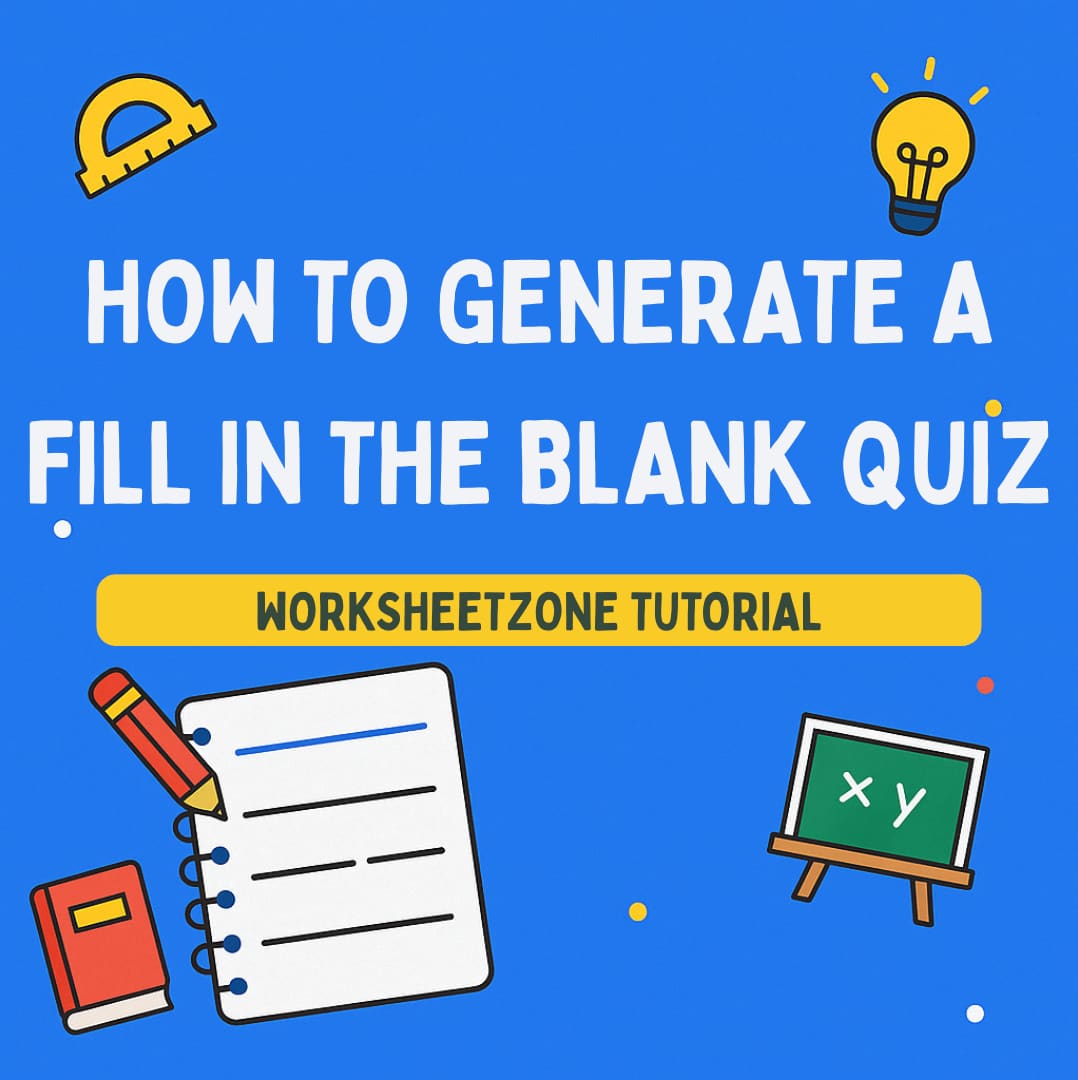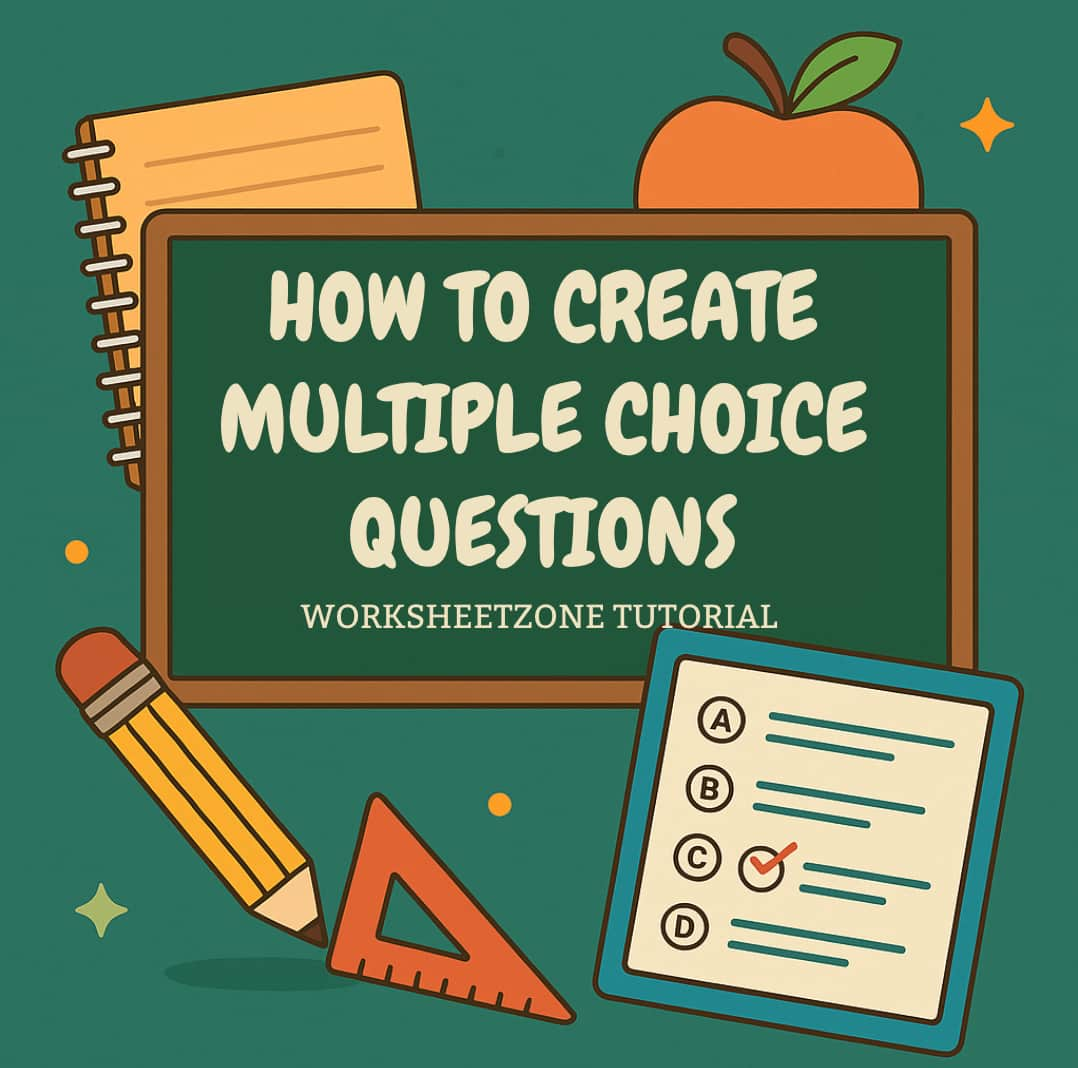Open response questions are a powerful way to assess students’ critical thinking, creativity, and depth of understanding. Unlike multiple-choice formats, they allow learners to explain their reasoning, share unique perspectives, and demonstrate mastery in their own words. Whether you’re evaluating reading comprehension, math problem-solving, or science concepts, Quiz Maker makes it easy to create and customize these open-ended prompts. In this tutorial, you’ll learn step-by-step how to design engaging open response questions, adjust answer space, and assign quizzes – ensuring your assessments encourage thoughtful, detailed answers from every student.
What Is a Quiz Maker and the Open Response Feature?
A quiz maker is an online tool that helps educators, parents, and trainers create interactive assessments for learning, review, or evaluation. With just a few clicks, you can design various question types – ranging from multiple choice questions that test quick recall to fill in the blank items that focus on accuracy and detail.
The Open Response feature takes the assessment a step further by allowing students to write answers in their own words. This format is perfect for evaluating higher-order thinking skills, creativity, and problem-solving processes. In Quiz Maker, you can easily combine open response questions with other formats, making well-rounded quizzes that balance objective scoring with deeper, more personalized insights into student understanding.
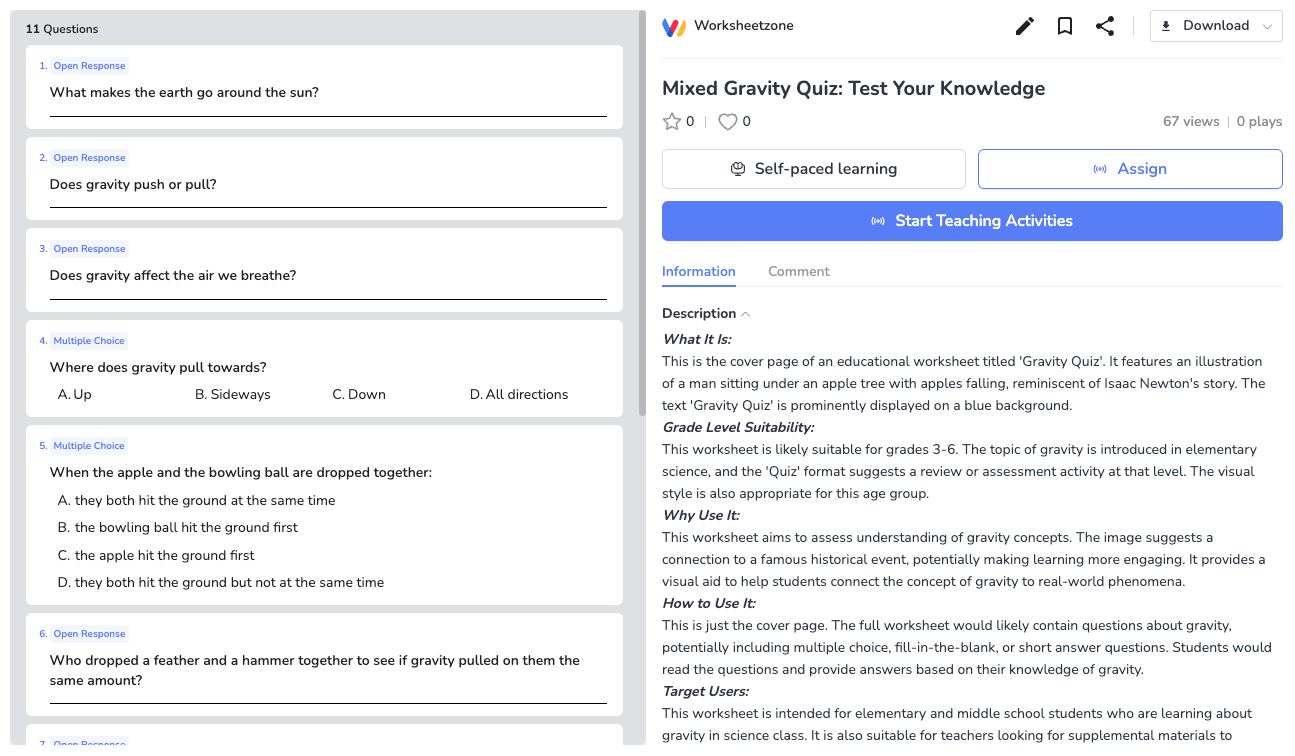
Step-by-Step Guide to Making Open Response Questions
Designing open response questions in Quiz Maker is simple and customizable. This guide will take you through each step – from choosing the format to assigning your quiz – so you can create prompts that inspire detailed, thoughtful answers from students.
Step 1: Open the Quiz Maker and Select Open Response
You have two easy ways to access the feature:
Option 1: From the Quiz Maker landing page.
- Click “Add Question Manually”.
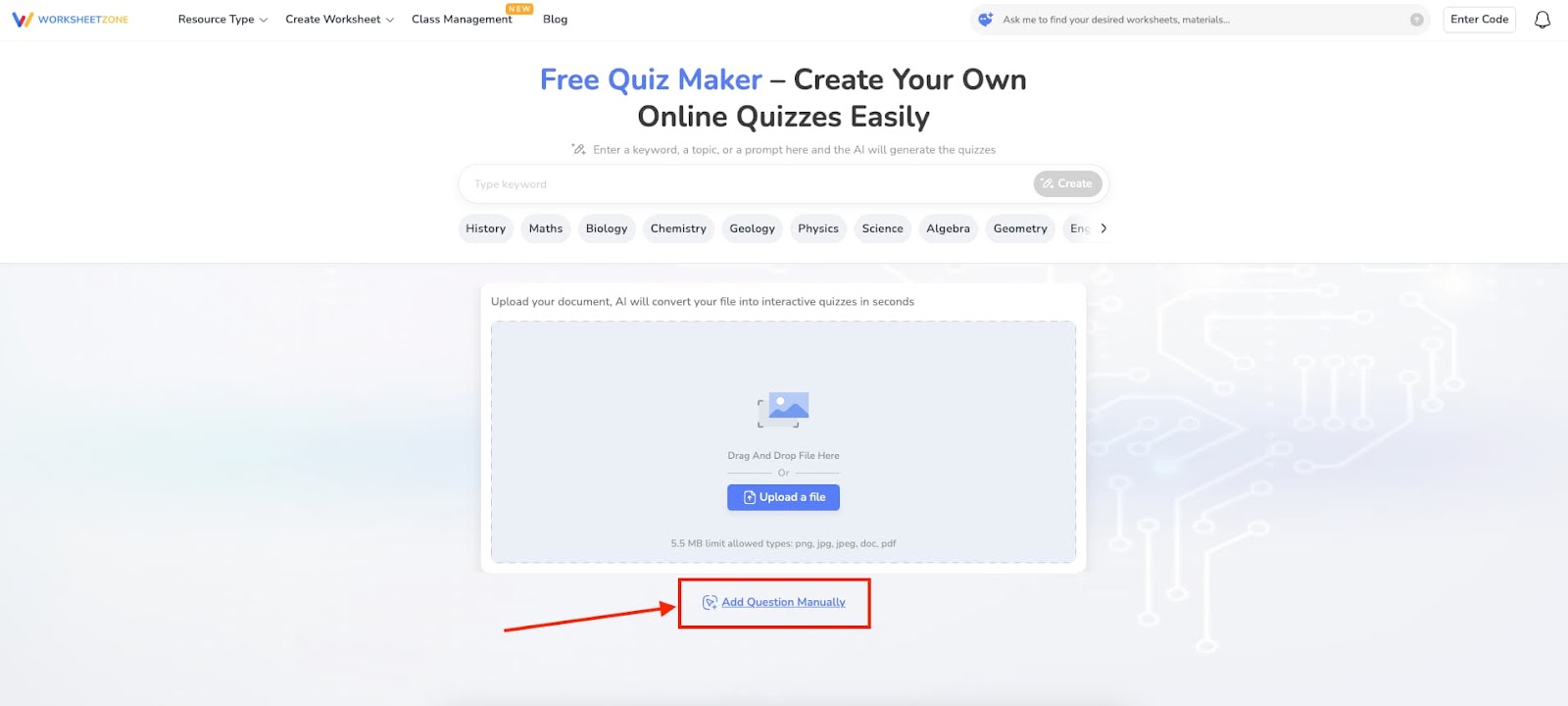
- In the quiz editor, open the question type dropdown menu and select “Open Response”.
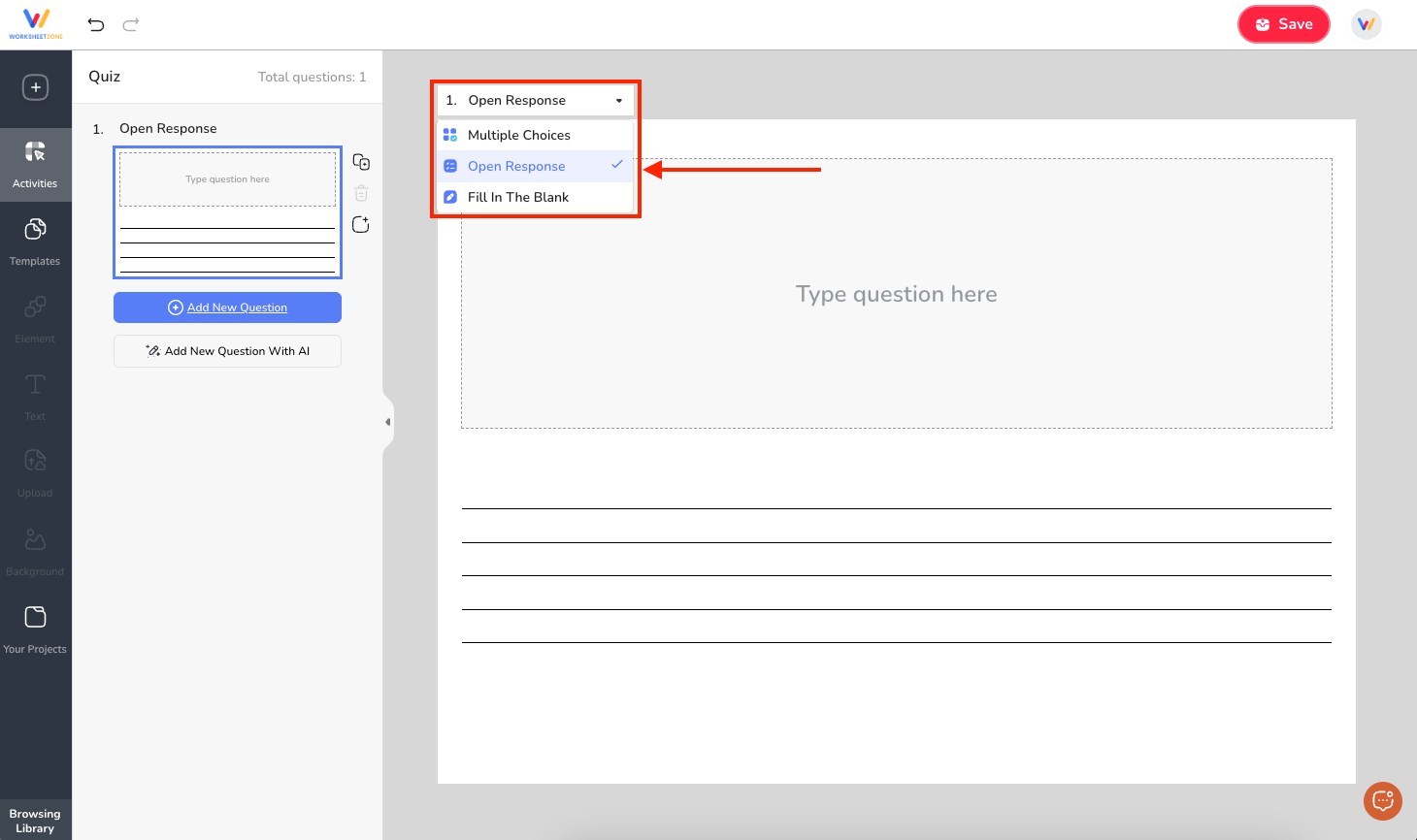
Option 2: From the Worksheet Maker landing page,
- Click “Create from Scratch”.
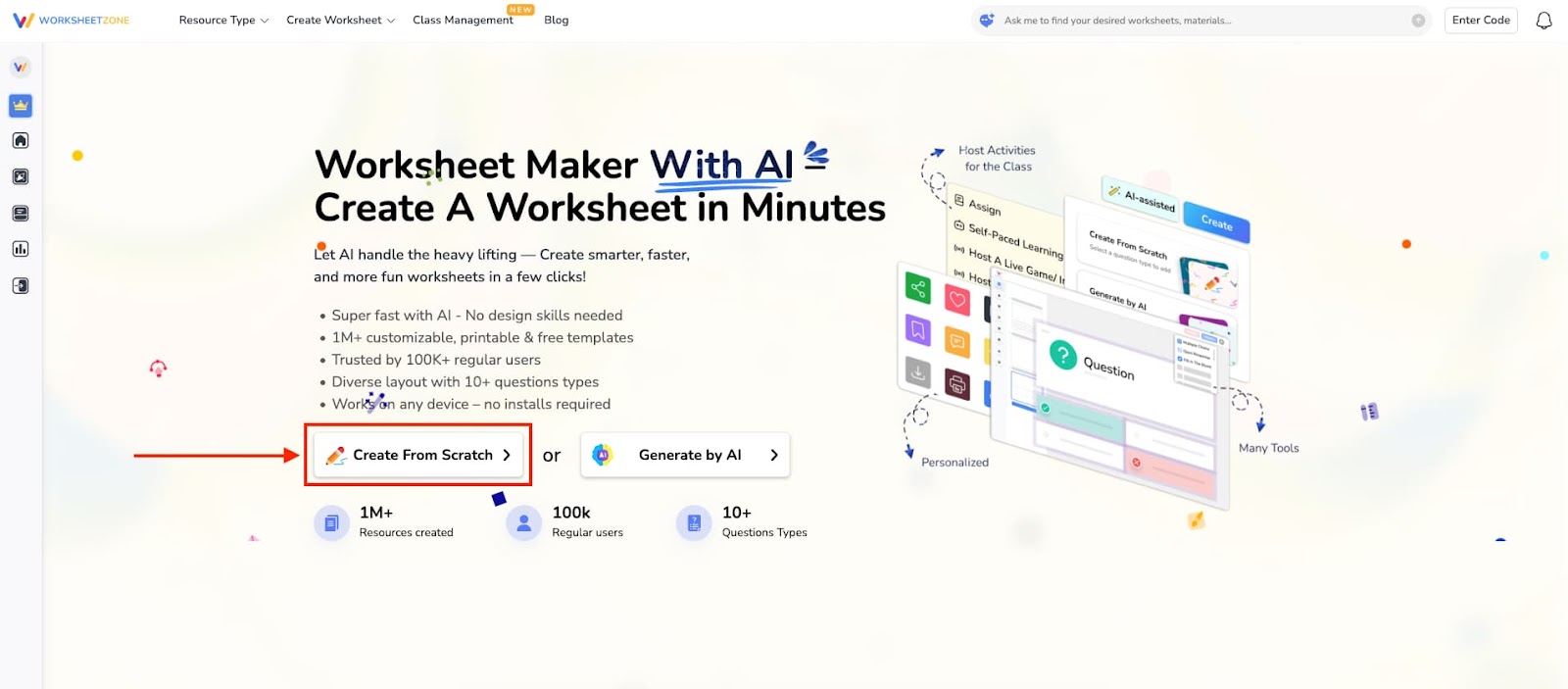
- In the pop-up window, choose “Open Response” to start building your quiz.
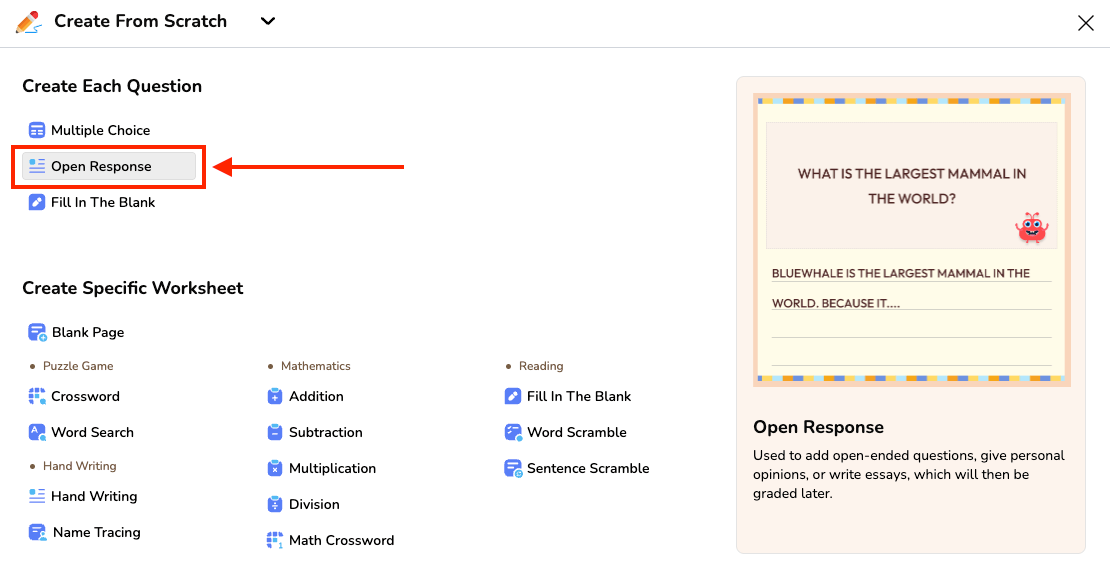
Step 2: Enter Your Question
Type your question or prompt in the Question Text Box. Make your prompt clear, direct, and specific to encourage thoughtful responses.
You can make it more engaging by:
- Adding images to serve as visual prompts.
- Inserting math equations for problem-solving tasks.
- Including icons or graphic elements to provide extra content.
Example prompts:
- Explain how photosynthesis works in your own words.
- Write a paragraph about the main theme of the story.
- Describe the steps you took to solve this math problem.
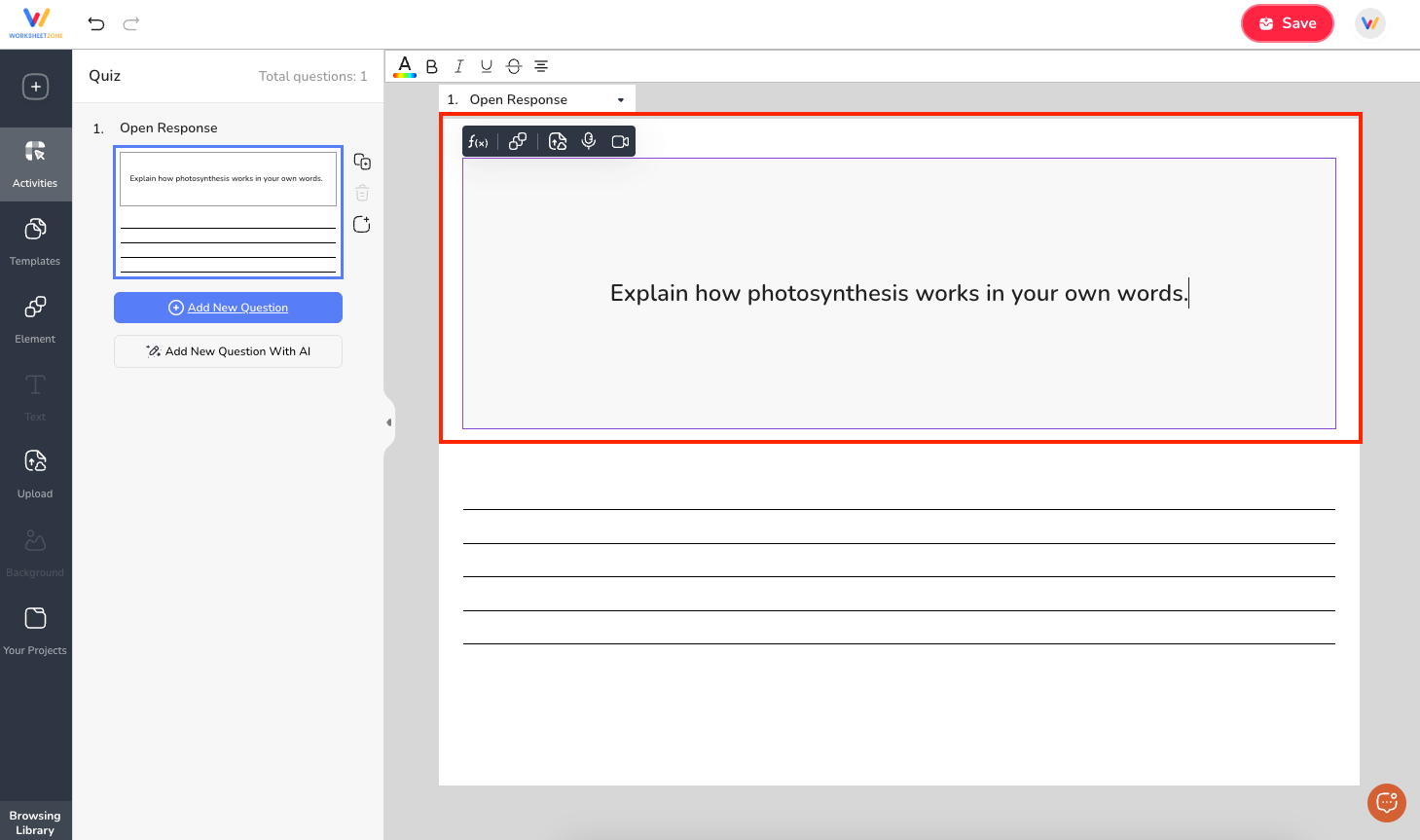
Step 3: Customize the Answer Area
Use the Settings Panel to control how students will respond:
- Number of Lines: Decide how much space to give for the answer (up to 100 lines).
- Line Style: Choose from solid, dashed, dotted lines, or handwriting.
- Line Color: Match your quiz’s visual style with a custom line color.

Tip: For short-answer questions, use fewer lines. For easy or long explanations, provide more writing space.
Step 4: Add More Questions
Once you’ve finished one open-response question, you can:
- Click “Add New Question” to create another manually.

- Click “Add New Question with AI”, enter a keyword or prompt, and let AI generate a new question for you.
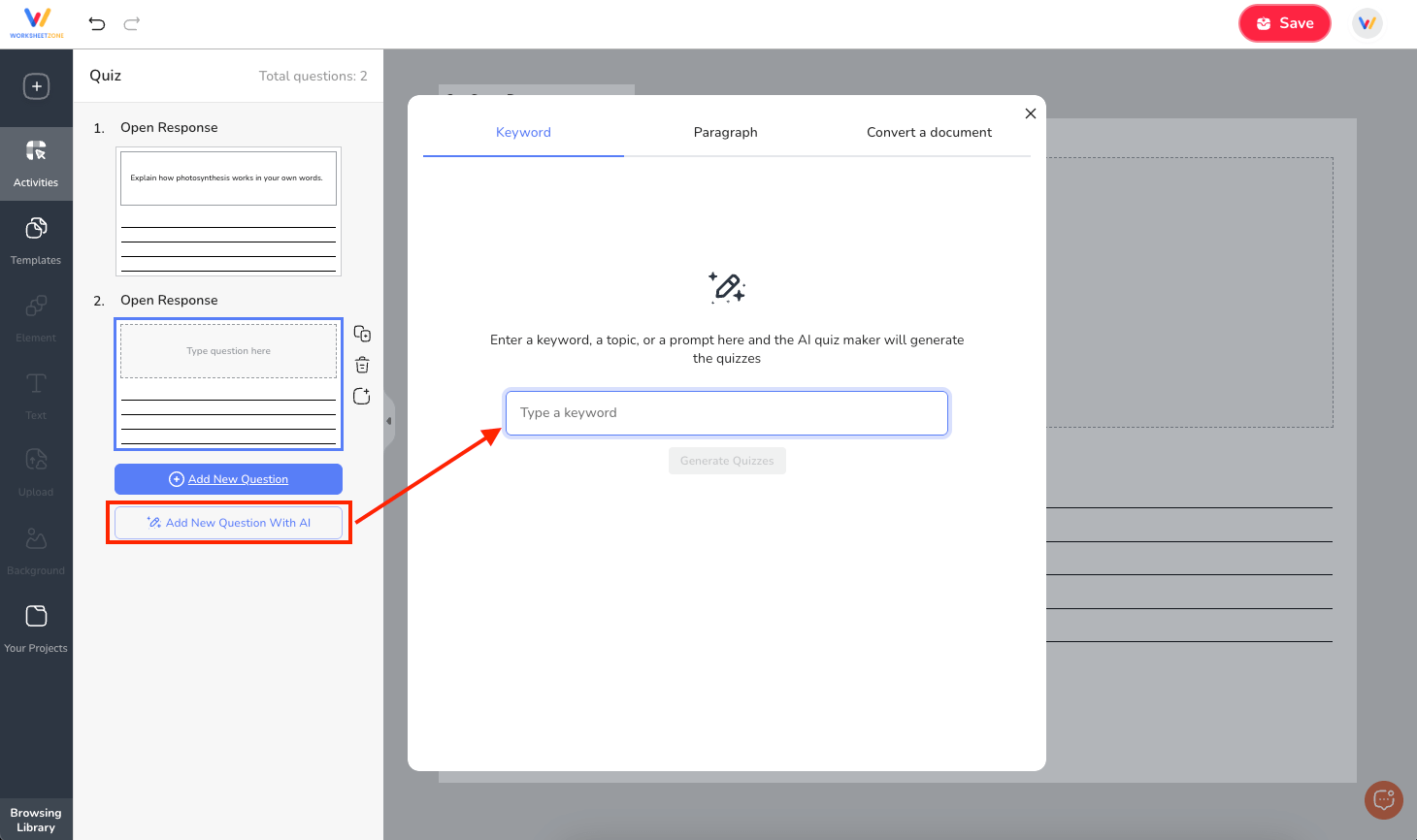
Step 5: Save Your Quiz
When your questions are ready:
- Click “Save”.
- Fill in the quiz information: title, description, cover image (optional), language, grade level(s), and relevant tags.
- Choose whether to Publish it for public sharing or keep it private in My Library.
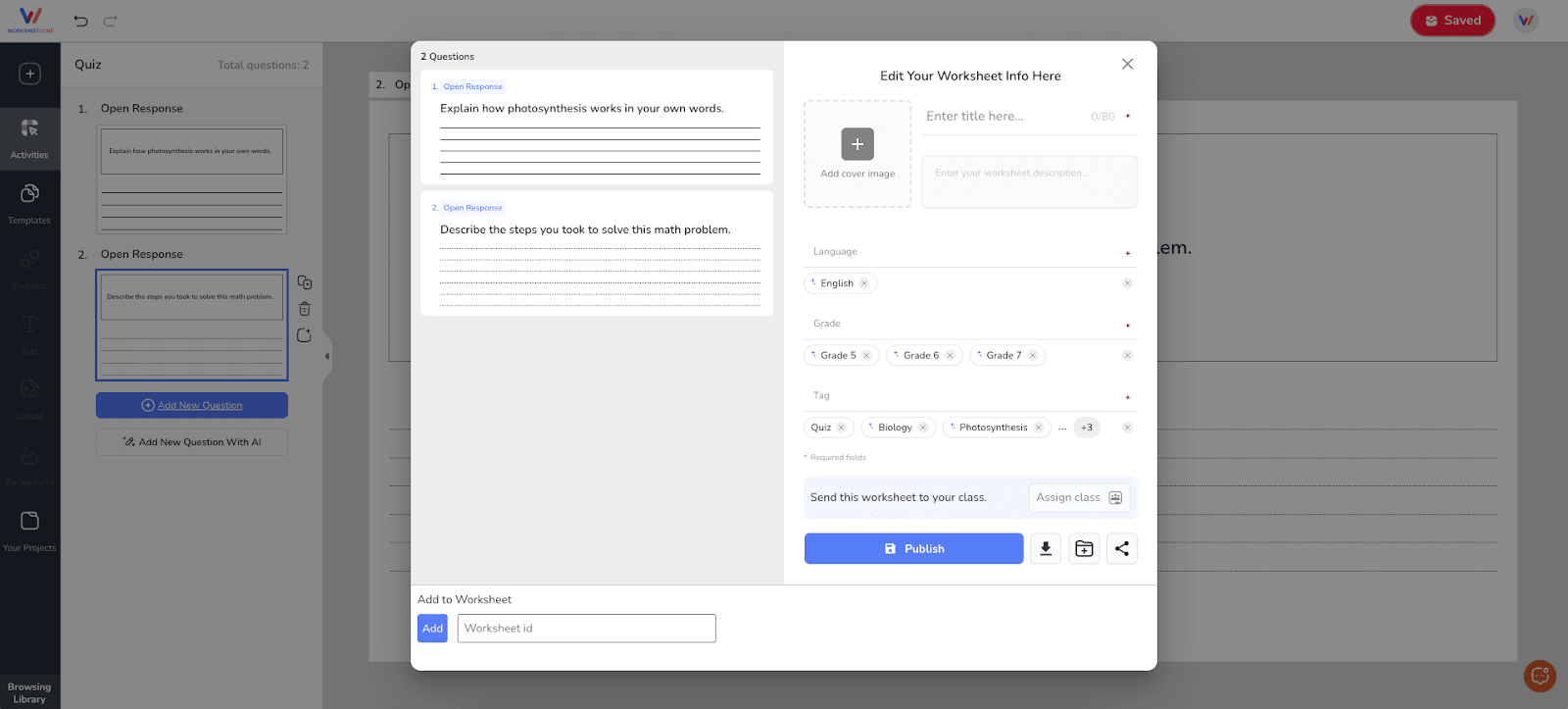
Step 6: Assign, Host, or Print
After saving, your open response quiz can be:
- Assigned to a class with deadlines and grading options.
- Run as a Live Game for real-time teacher-paced discussions.
- Used in Self-paced Learning mode for independent practice.
- Downloaded or Printed for offline activities.
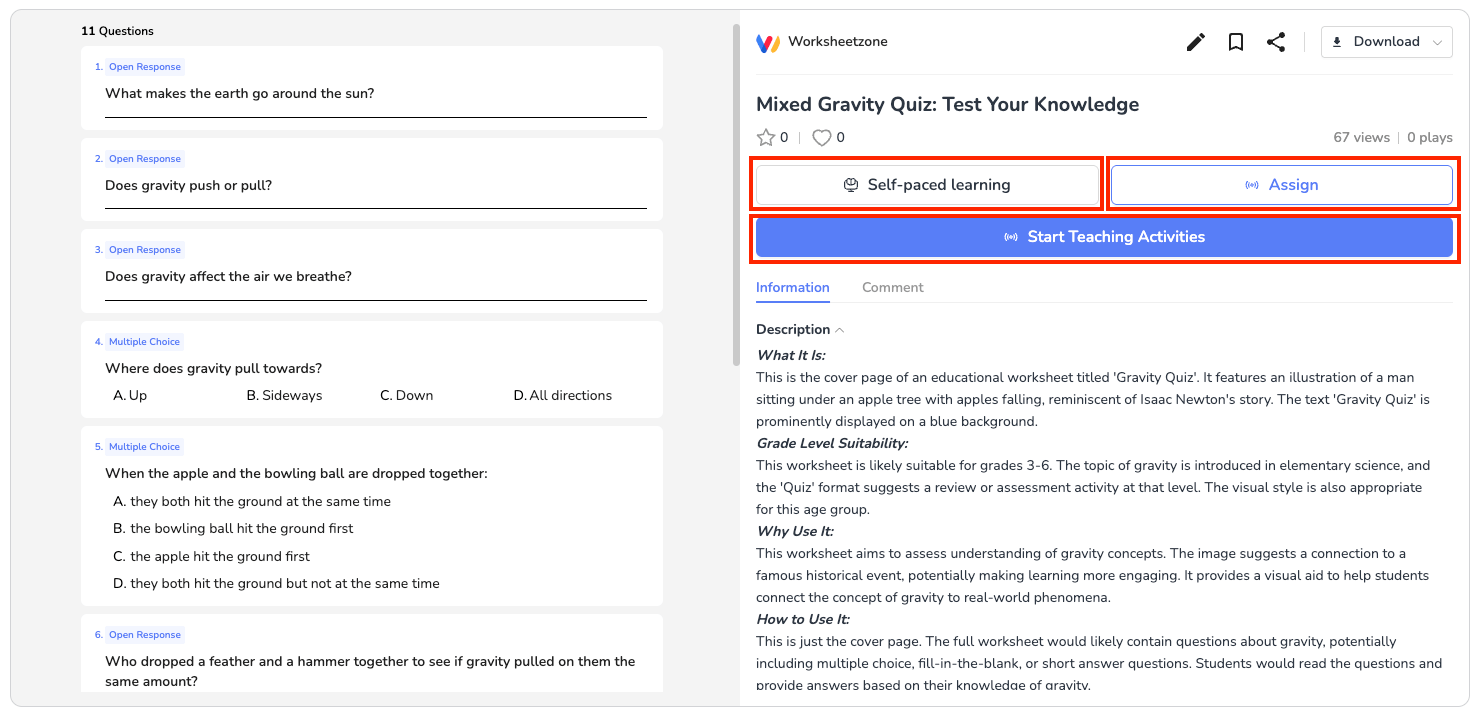
Final Thoughts
Open response questions are a valuable way to assess students’ depth of understanding, creativity, and problem-solving skills. With Quiz Maker, generating these questions is straightforward – from selecting the format to customizing the answer space and assigning the quiz. This flexibility allows you to tailor assessments for different subjects, grade levels, and learning goals. Whether used on their own or alongside other question types, open responses encourage students to think critically and express their ideas clearly. Start building your own today to make richer, more engaging learning experiences that go beyond simple right-or-wrong answers.