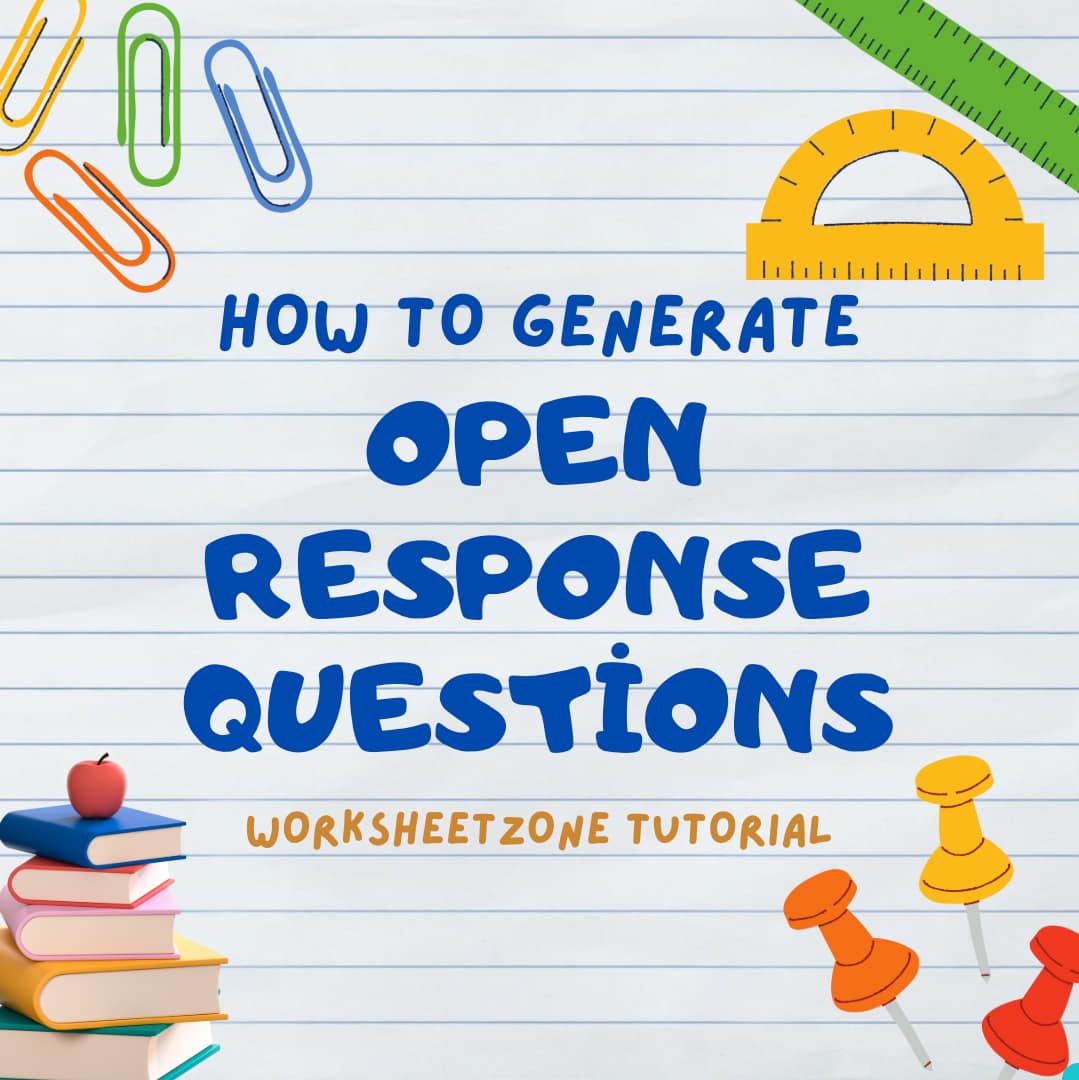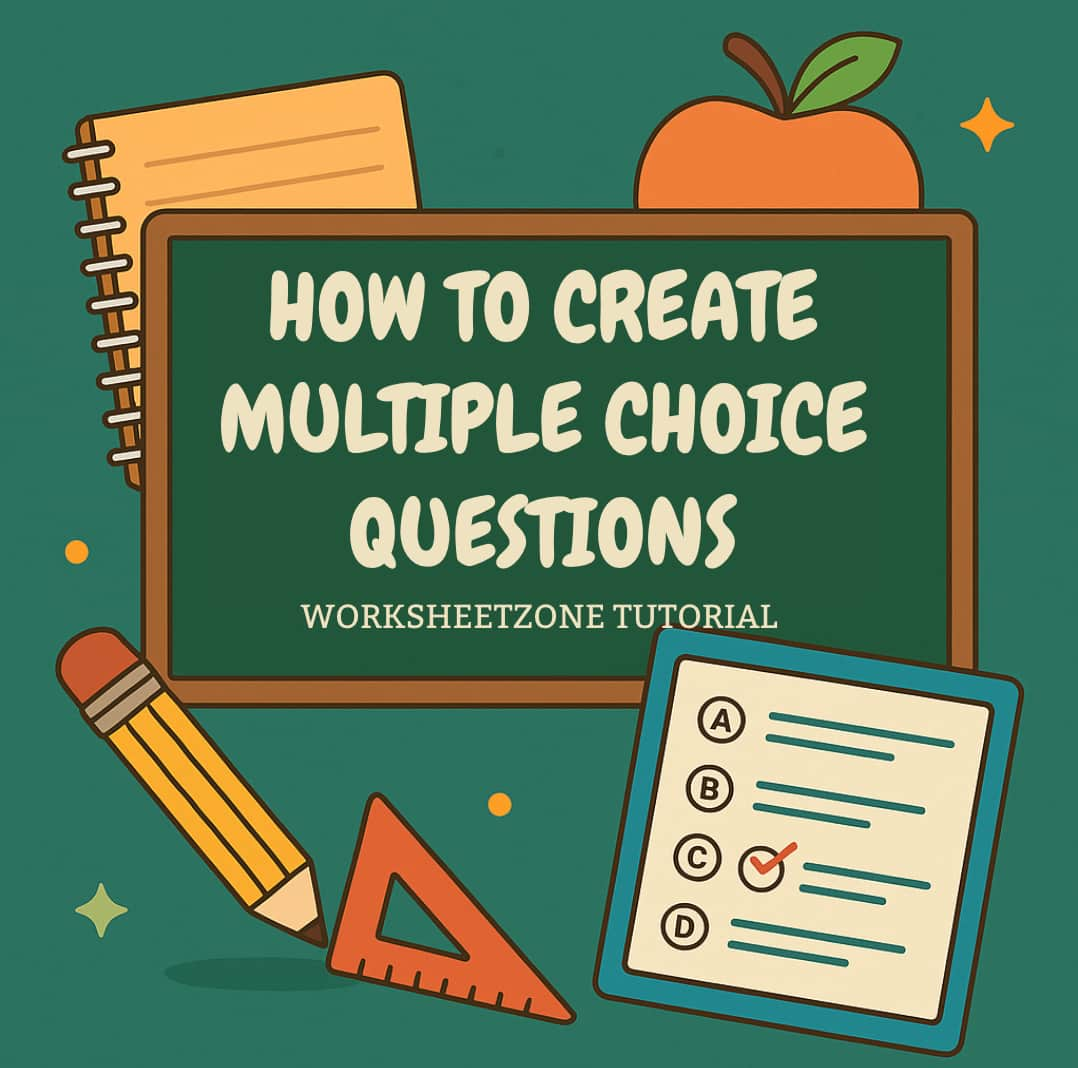Fill in the blank quizzes are a versatile way to test knowledge, improve recall, and make learning interactive. With Quiz Maker, creating these quizzes is simple and customizable, whether you’re teaching vocabulary, grammar, or subject-specific facts. In just a few steps, you can write your own questions, choose which words to hide, and even add a word bank for extra support. This guide will walk you through the entire process – from setting up your first question to assigning, hosting, or printing your quiz for students.
What is Quiz Maker with Fill in the Blank Features?
A quiz maker is an online tool that allows educators, parents, and trainers to create, customize, and share quizzes for learning, assessments, or review. It offers an easy way to design interactive questions, track student progress, and provide instant feedback – without the need for complicated software or manual grading.
Worksheetzone’s Quiz Maker is built for education, offering multiple question formats to fit different teaching objectives. One of its most practical features is Fill in the Blank. This format presents a sentence, passage, or question with one or more missing words that students must supply. It’s ideal for:
- Assessing vocabulary knowledge.
- Reinforcing grammar and syntax skills.
- Testing content recall in any subject area.

With Worksheetzone’s Quiz Maker, you can enhance Fill in the Blank questions by hiding multiple words, adding a word bank for hints, or customizing blank styles for clarity. You can also mix them seamlessly with other formats like Multiple Choice Questions to create well-rounded quizzes that keep learners engaged.
Step-by-Step Guide to Making Fill in the Blank Quizzes with Quiz Maker
Generating a fill in the blank quiz is quick and flexible with Quiz Maker. You can start directly from the quiz tool or through the worksheet builder, depending on your workflow. Follow the steps below to set up your first question and customize it for your students.
Step 1: Open the Quiz Maker and Select Fill in the Blank
You have two easy ways to begin:
Option 1: From the Quiz Maker landing page,
- Click “Add Question Manually”.
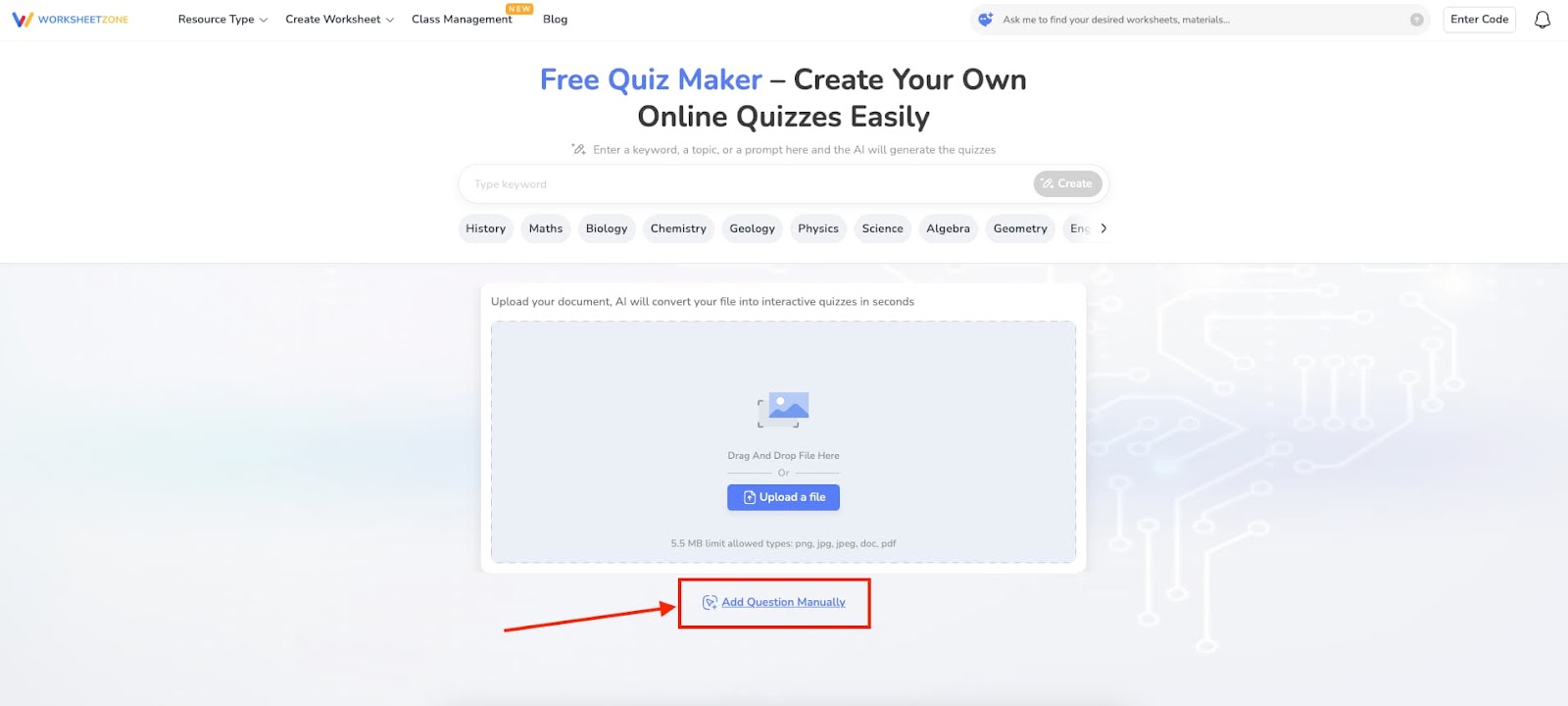
- In the quiz editor, open the question type dropdown menu and select “Fill in the Blank”.
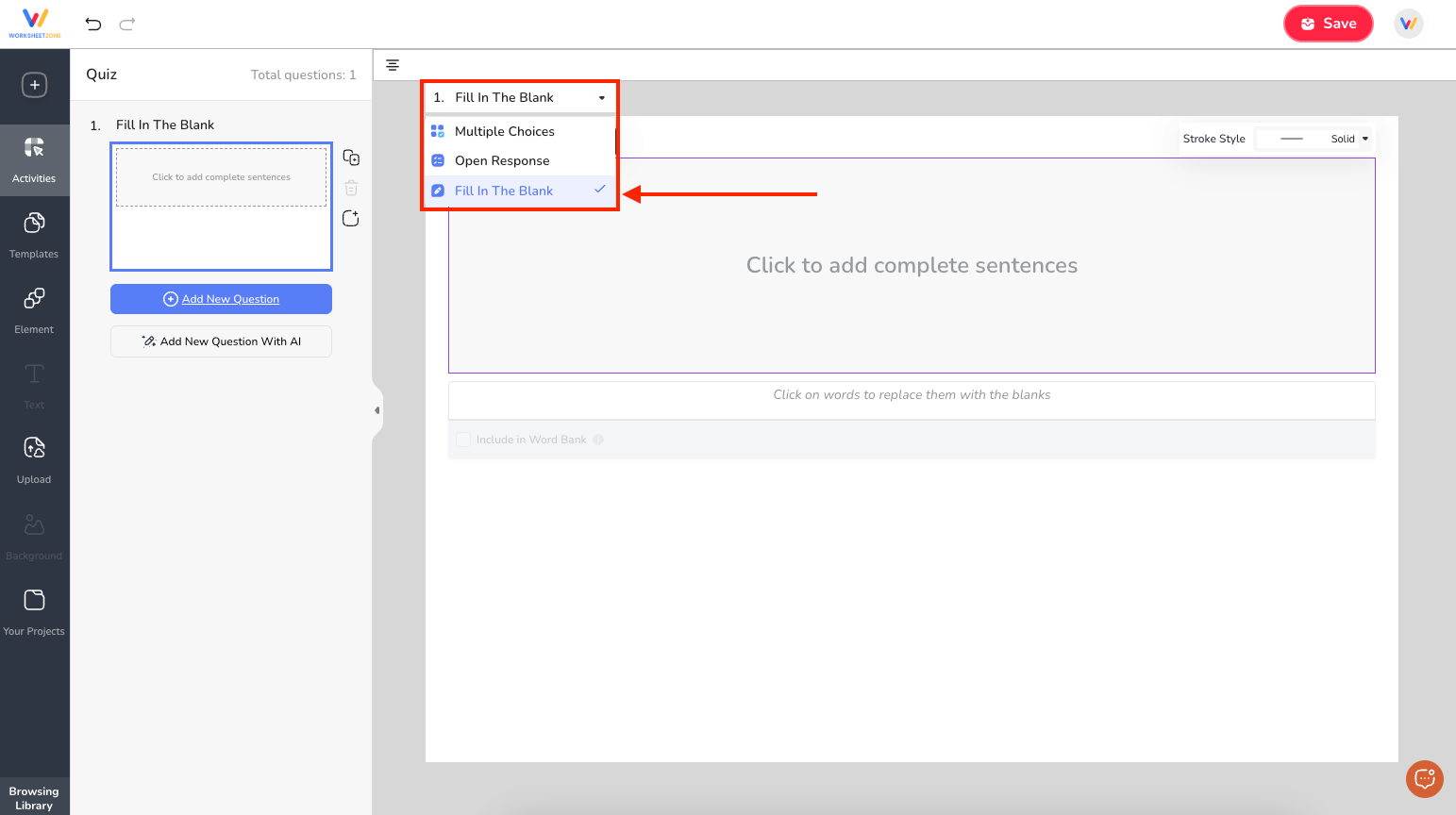
Option 2: From the Worksheet Maker landing page,
- Click “Create from Scratch”.
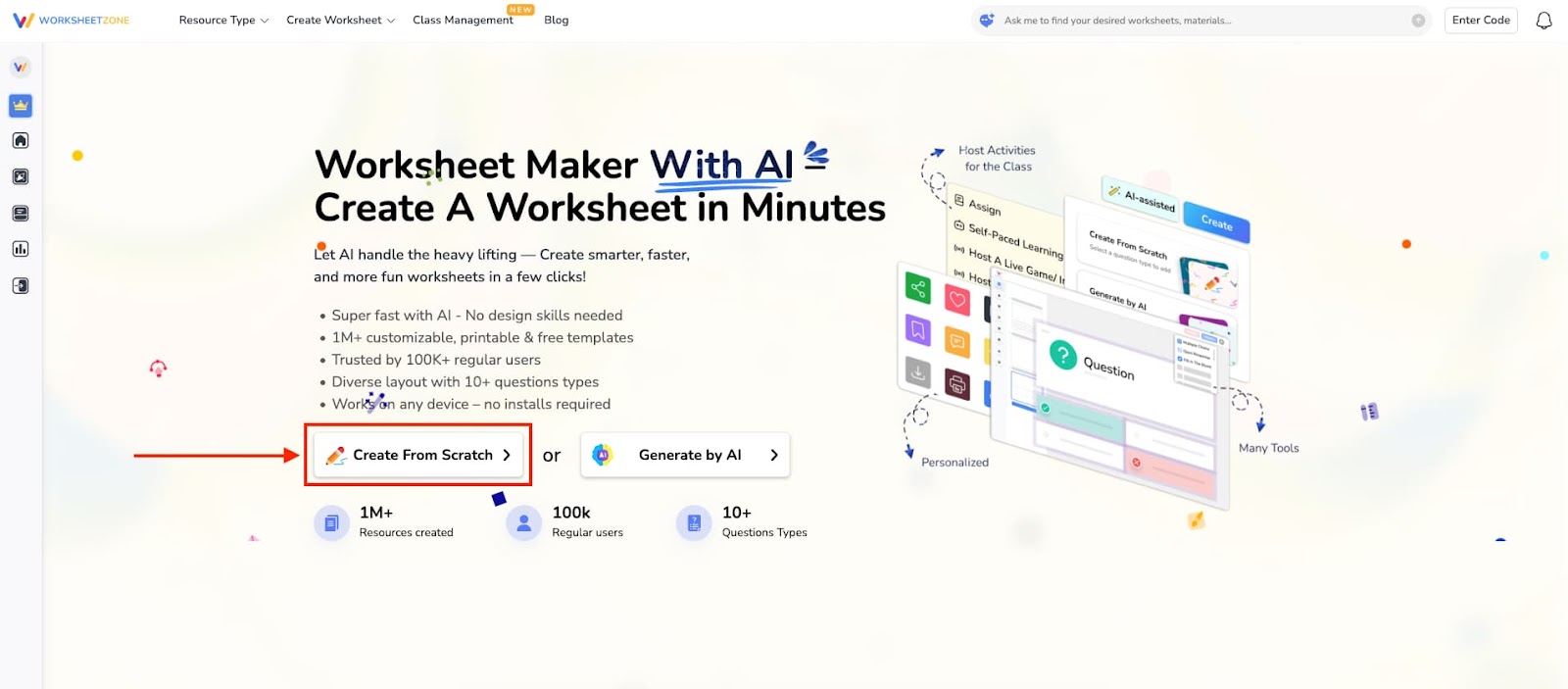
- In the pop-up window, choose “Fill in the Blank” to begin building your quiz.

Step 2: Write Your Question Text
- Type your sentence, question, or short passage directly into the text box.
- Need ideas? Click “Give an Example” to see a sample fill-in-the-blank question.
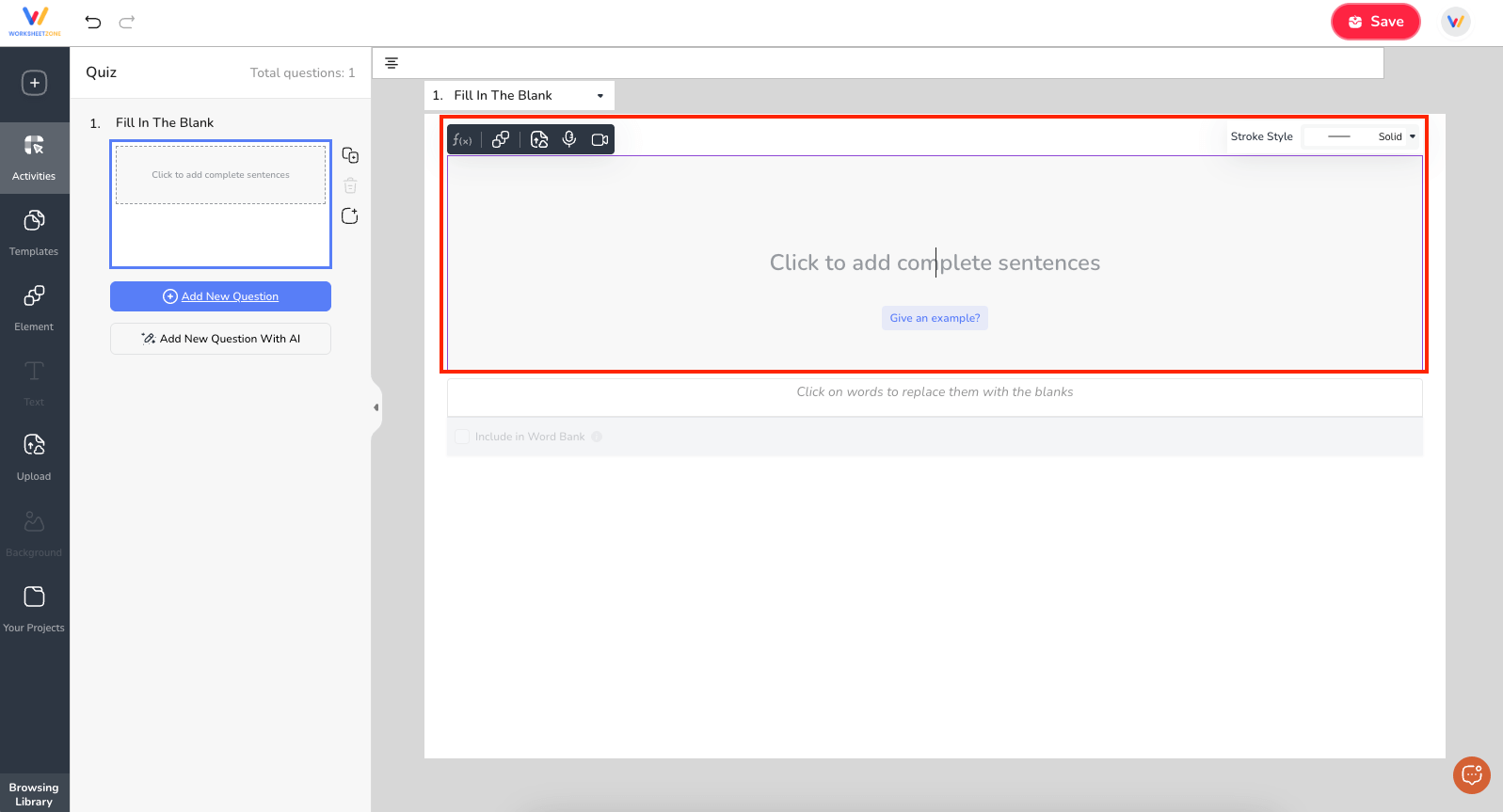
Tip: Keep sentences short and clear so students easily understand the missing information.
Step 3: Select the Words to Hide
Highlight any word in your sentence that you want to turn into a blank. Click it – it will change into an empty space. You can:
- Hide one word for simple recall.
- Hide multiple words for a challenge.
- Hide as many words as you like – there’s no limit.

Step 4: (Optional) Add a Word Bank
If you want to give hints, click “Add Word Bank” and enter possible answers. Students will see the bank and choose from these options, making the quiz easier.

You can also personalize how the blanks appear by choosing “Stroke Style” with solid, dashed, or dotted lines.
Step 5: Add More Questions
You can:
- Click “Add New Question” to manually create another one.

- Choose “Add New Question with AI”, enter a keyword or prompt, and let AI generate fresh questions for you.

Step 6: Save Your Quiz
When you are satisfied with your quiz,
- Click “Save”.
- Fill in your quiz details: title, description, cover image (optional), language, grade level(s), and tags.
- You can choose whether to Publish it for public access or keep it private in My Library.
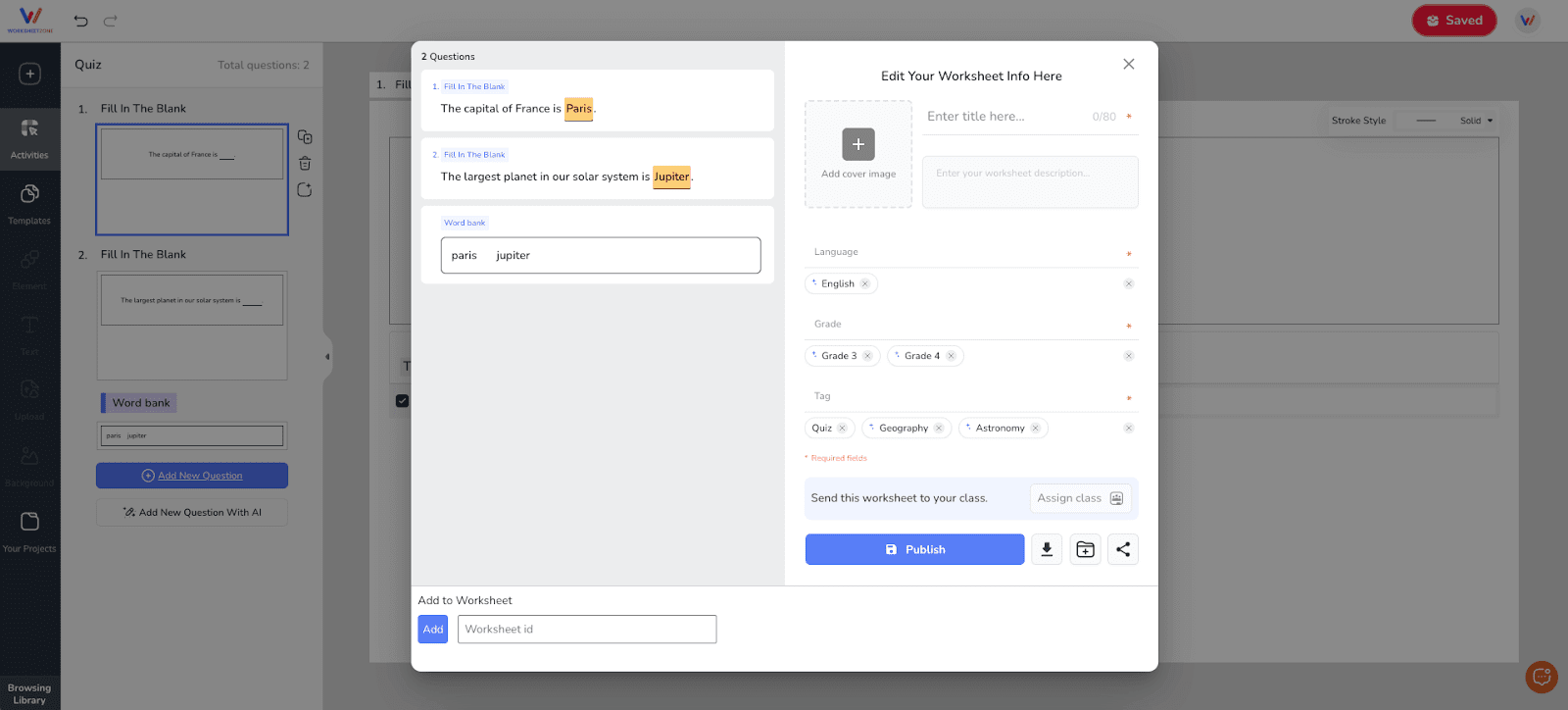
Step 7: Assign, Host, or Print
After saving, your quiz is ready to:
- Assign to a class with deadlines and attempts.
- Host as a Live Game for interactive fun.
- Enable Self-paced Learning for anytime practice.
- Download or print for offline use.

Final Thoughts
Creating a Fill in the Blank quiz with Wokrsheetzone’s Quiz Maker is a quick and effective way to make learning more interactive and memorable. This feature works across subjects, from vocabulary and grammar to science and math, helping students actively recall information instead of passively recognizing it. With customization options like word banks, blank styles, and AI-powered question generation, you can design quizzes that match your teaching goals perfectly. Once finished, you can assign, host, or print your quiz to suit any learning environment. Start exploring the Fill in the Blank feature today and make your assessments more engaging.