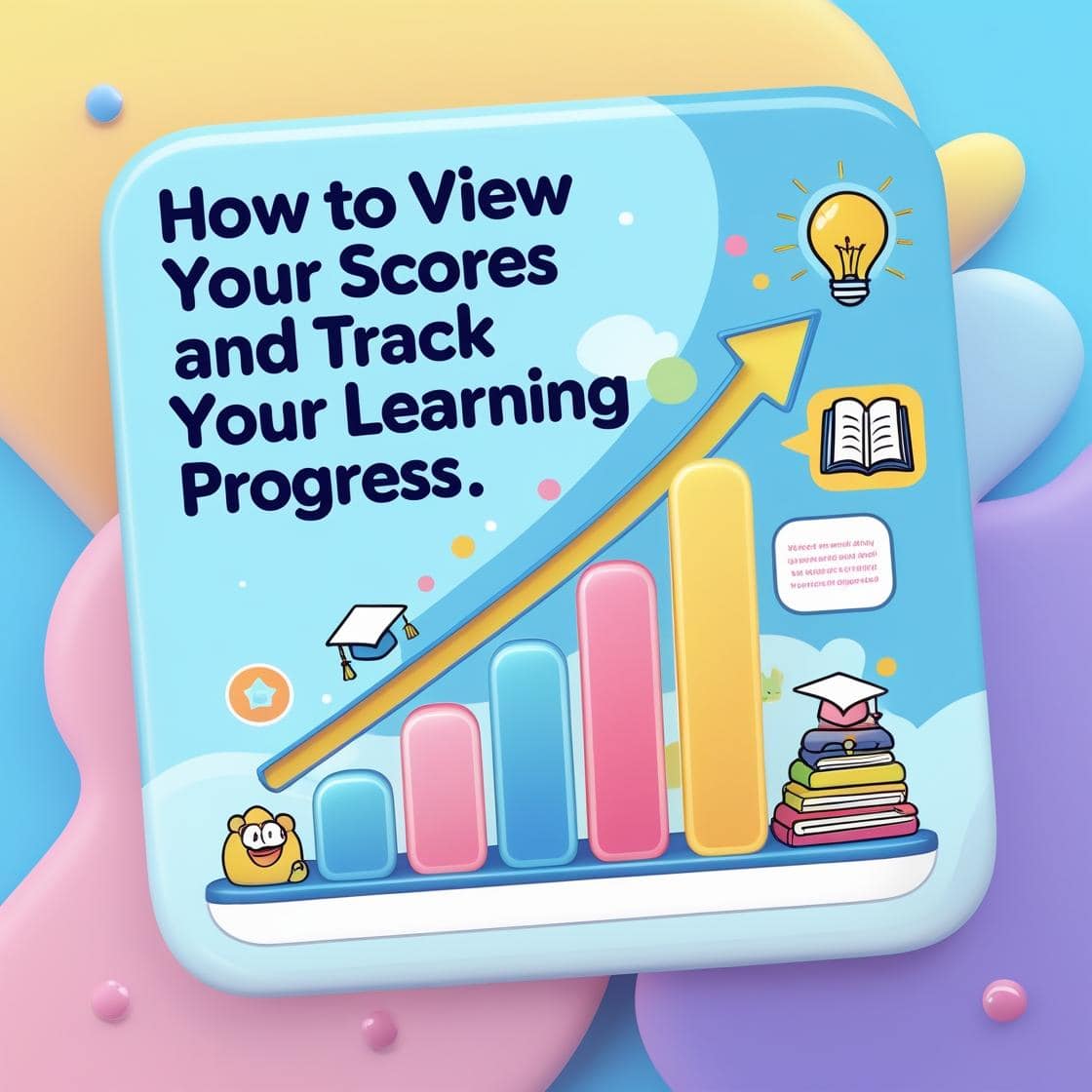Looking to jump right into learning with WSZ Classie? Whether it’s your first day of online school or you’re returning for another round of assignments, getting started is super easy—and actually kind of fun! With just a class code or a shared link, students can instantly join a classroom, access activities, and begin their learning journey. In this blog, we’ll show you exactly how students can join a class with a code or link on WSZ Classie, step by step. Whether you’re a student joining your very first class or a teacher helping students onboard smoothly, this guide has everything you need. Let’s dive in!
What is WSZ Classie?
WSZ Classie is a class management tool built into the Worksheetzone platform. It was created to help teachers easily manage their digital classrooms and assignments, while giving students a smooth, interactive learning experience.
Here’s what WSZ Classie allows teachers to do:
- Create Classes: Set up classes for different subjects or grade levels.
- Invite Students: Share a join code or link.
- Assign Worksheets: Assign interactive exercises directly to the class.
- Track Progress: Monitor student performance in real time.
- Give Feedback: Review student submissions and provide instant comments.

For students, WSZ Classie simplifies learning by:
- Providing a centralized place for all your assignments.
- Offering easy access to join a class via link, code, or QR scan.
- Showing your completed work, teacher feedback, and progress in one view.
If you’re using WSZ Classie for the first time, don’t worry! The joining process is beginner-friendly. You can get started in just a few minutes using one of two easy methods.
Step-by-Step: How Students Can Join a Class with a Code or Link on WSZ Classie
Teachers create a class on WSZ Classie, then send an invitation—either as a code or a link—to students.

From there, joining is fast and easy. Below is a breakdown of the two simple methods students can use:
1. Join a Class Using a Code
Step 1: Log in to Worksheetzone
- Visit https://worksheetzone.org
- Click “Log In” at the top right if you already have an account
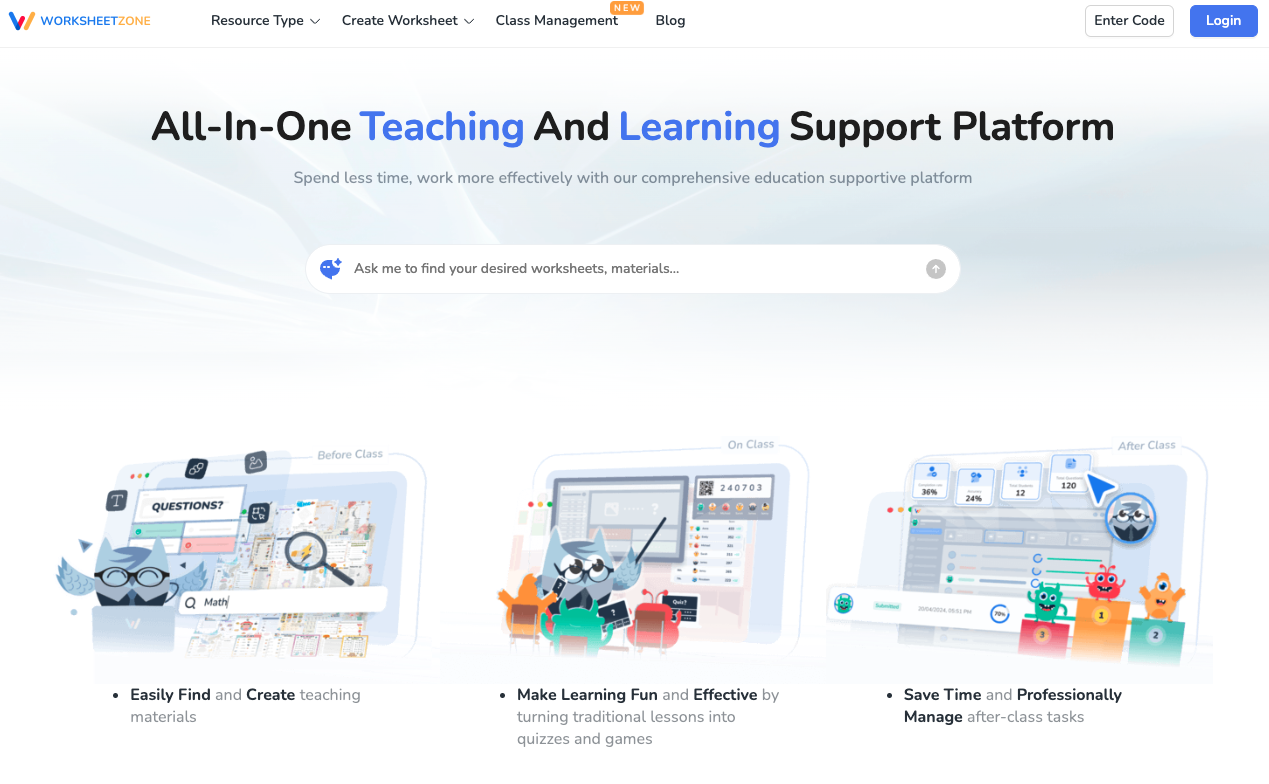
Step 2: Access Class Management
- Once you’ve logged in, you’ll be directed to your Dashboard.
- Look for the “Class Management” section in the left-hand sidebar or under your profile menu.
- Click Class Management to open the WSZ Classie interface.

On this page, you’ll see two main sections:
- New Class (for teachers to create and manage classrooms)
- Join Class (for students to enter a class using an invitation code or link)
Step 3: Enter the Class Code
- If this is your first time joining a class, you’ll see a field that says “Enter Class Code.”
- Type in the code your teacher gave you.
- Click Join.
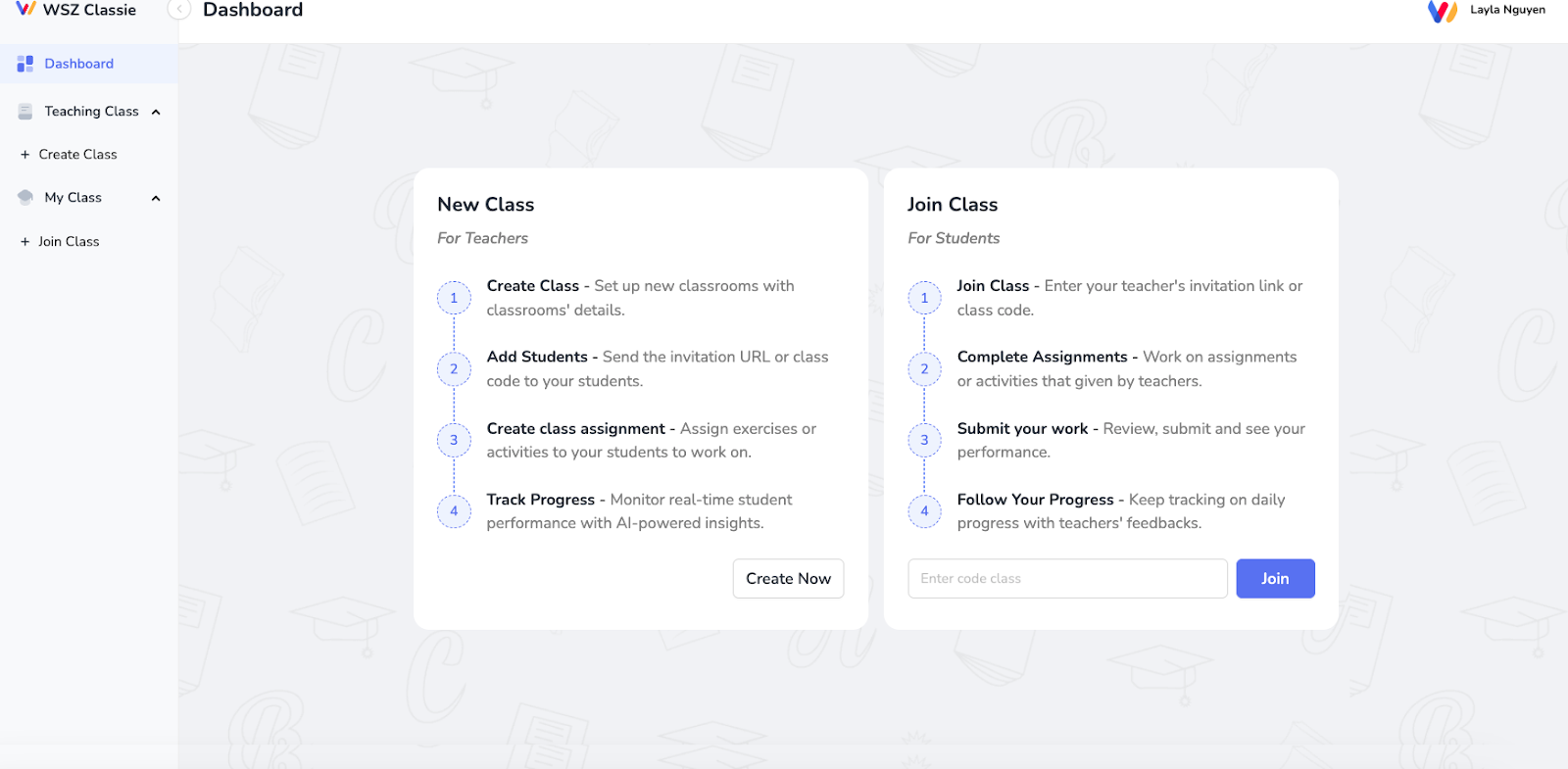
Step 4: Already Joined a Class Before?
If you’ve already been in a class, go to the My Class section (left sidebar), where you can see your classes.

Once accepted, you’ll see your assignments and can begin working immediately.
2. Join a Class, Doing Assignments Using a Link
This is the easiest way, especially if you’re using a mobile device or tablet.
Step 1: Open the Link
Your teacher might send you a special invitation link. This can be shared through email, a messaging app, or printed on paper. Open the link on any device (computer, tablet, phone)
Step 2: Log In to Worksheetzone
Once the link is opened, you’ll be taken to the WSZ Classie join page.
- If you already have a Worksheetzone account, log in.
- If not, sign up—it only takes a minute.
Step 3: Enter Your Name and Confirm Invitation
You may be prompted to enter your name (or confirm it).
- This helps your teacher know who joined the class.
- You can use your real name or a nickname your teacher will recognize.
Click Start.

Step 4: Begin the Assignments
- You’ll land directly on the assignment page
- Start working on the worksheets, activities, or quizzes assigned

Step 5: Submit Your Work
- When you finish an assignment, click Submit.
- You’ll see a summary of your performance and whether it’s complete.

Get Started with WSZ Classie Now
Joining a class with WSZ Classie is as simple as logging in, entering a code, or clicking a link. With tools designed to support students and teachers alike, it makes online learning becomes more structured and interactive.
Ready to get started? Head over to Worksheetzone.org, log in to WSZ Classie, and join your class today. Whether you’re tackling your first assignment or preparing for a big test, WSZ Classie helps keep everything in one place—easy, efficient, and just a click away!